Tutorial: Mixcast Firmware Update

Let's go through how to upgrade the firmware on the popular podcasting station Tascam Mixcast 4.
Are you using your Mixcast 4 to the fullest? Learn how to upgrade its firmware and take advantage of all its features with this tutorial.
1. Check Firmware Version
Before you upgrade, you should first check the current firmware version on your Mixcast unit. Do the following to check your firmware version:
- Turn on the Mixcast unit
- Tap the "Menu" icon to open up the Main Menu screen
- Tap the "Hardware" icon on the Main Menu screen
- Tap the "Other Settings" icon (a clock and some letters)
The current firmware version is now shown at the bottom right on the "Other Settings" screen after the text "Firmware Version".
2. What You Need
To upgrade the firmware of your Mixcast 4, you need the following:
- A Mixcast 4 (yes!)
- An SD card formatted by the unit
- The firmware downloaded from Tascam's website
Once you have downloaded the firmware and got yourself an SD card, we're good to go with the firmware upgrade.
3. How to Upgrade the Firmware
Follow these steps to upgrade the firmware of your Mixcast unit.
- Insert the SD card into the Mixcast 4. If it's not formatted by the unit, it will ask you if it's okay to do so. Answer yes.
- Connect the Mixcast to your computer using the USB-C port on the unit's back
- Open up the "Main Menu", then open the "SD Settings" Menu.
- Set "SD Device Mode" to "ON" — this will turn your Mixcast into a USB card reader
- Unzip the firmware and place the extracted file in the "UTILITY" folder on the SD card
- Unmount the Mixcast / SD card unit from your computer
- Press the "Exit" button on your Mixcast and then turn it off
- Hold the physical "MARK" button down and power on the Mixcast unit
- The firmware update mode will ask you whether you want to upgrade your firmware. Tap "Update" to continue
- Wait until the firmware upgrade is finished and then start the Mixcast normally
That's it, you're done! Follow the steps of #1 to check your current firmware version again to see if the upgrade was indeed a success.
Products
| Product | Read More | |
|---|---|---|
 | Tascam Mixcast 4 | More |
Reviews

Best Speaker Simulator
Find the best speaker simulator for your money — our favorite doesn't cost much at all.

Best 32-bit Audio Recorders
The hype is real — 32-bit audio recording is here to stay. Here are our top picks.

Best Reverb for Orchestral Samples
Make your Orchestral Samples sound like the real deal by using the reverb effects best suited for the job. Here are our five top picks.

Best Free Piano VST Plugins
Looking for free virtual pianos? We've collected the most popular VSTs that are free and have a great piano sound.
Tutorials
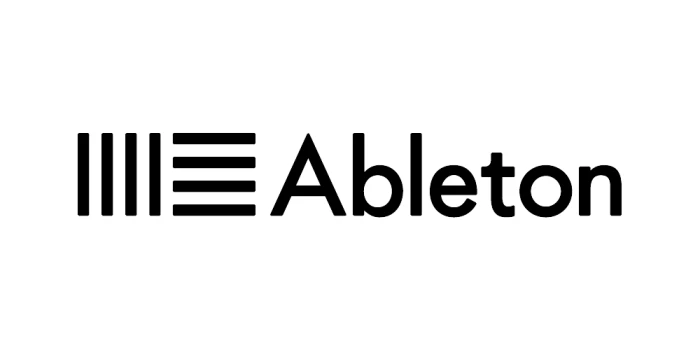
MIDI Effect Plugin Routing in Ableton Live
Get started with MIDI Routing in Ableton Live — it's way easier than you might think.

macOS Virtual MIDI
Get up and running with Virtual MIDI in macOS — it's easier than you think. Here's a quick tutorial on how to activate the IAC Driver.
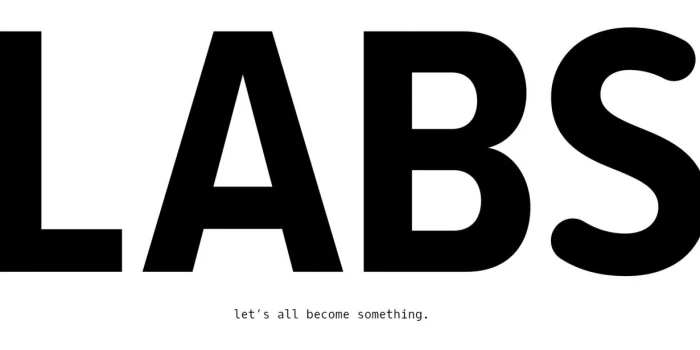
Spitfire Labs Something Went Wrong
This is how you get Spitfire Labs working again if you've come across the infamous "Something Went Wrong" error.

Tube vs Solid-State Compressors: Understanding the Differences
From warmth to transparency, find the perfect compressor for your audio engineering needs with our guide on tube and solid-state compressors.
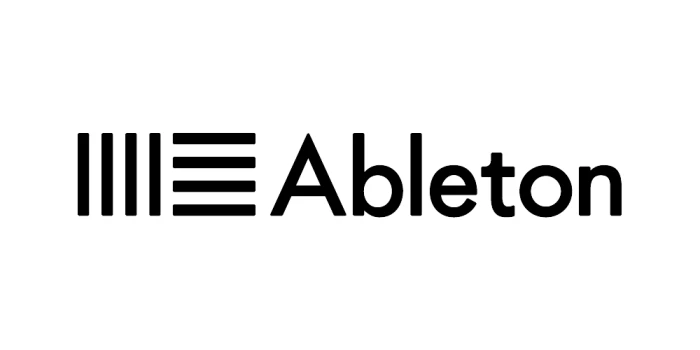
The Virtual MIDI Keyboard in Ableton Live
In this tutorial, we explain how to use your computer keyboard as both a MIDI keyboard and a MIDI controller.

Using Saturation and Distortion when Producing Audio
Add warmth and power to your music with saturation and distortion - find your unique vintage tone!
Questions
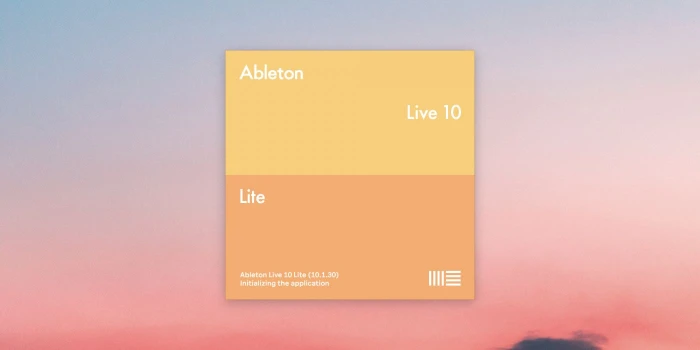
The Limitations of Ableton Live Lite
Learn all the features and limitations of the cheapest Ableton Live version — Ableton Live Lite.
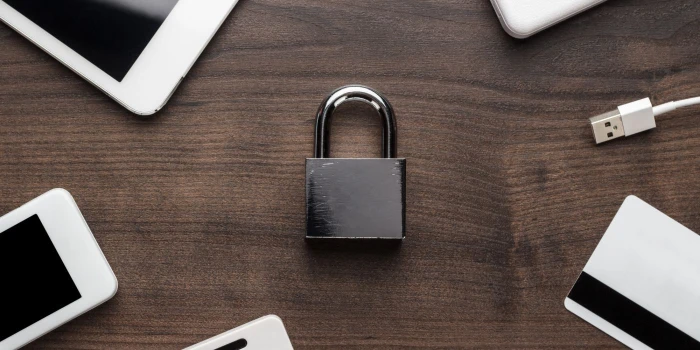
What is iLok?
Here's everything you need to know about the software copy protection system called iLok.
News

Rodecaster Pro 2 released
Røde has released a brand new version of their popular podcast recording and mixing desk — say hello to the Rodecaster Pro 2.

New Kilohearts Effect: Nonlinear Filter
Find out more about the new Kilohearts effect called **Nonlinear Filter**.

New Features in Ableton Live 12
Ableton Live 12 has been announced, with plenty of new features. Let's take a look.
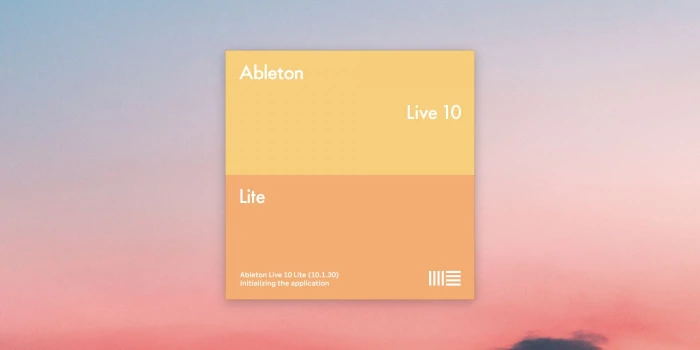
Ableton Live now supports M1 Macs
After a long wait, Ableton finally delivers and lets M1 users run Live natively.

Luftrum Autumn Sale
Sound designers and plugin developers Luftrum are currently having an autumn sale.
Find the best tools when building your very own music rig, using reviews, tutorials and guides written exclusively for MusicRigs.com — for music creators, by music creators. Links to stores are affiliate links.